Consul integration
Contents
Consul is a widely used service mesh. Emissary natively supports service discovery and unauthenticated communication to services in Consul. Additionally, the Ambassador Consul Connector enables Emissary to encrypt and authenticate its communication via mTLS with services in Consul that make use of Consul’s Connect feature.
Architecture overview
Using Consul with Emissary is particularly useful when deploying Emissary in hybrid cloud environments where you deploy applications on VMs and Kubernetes. In this environment, Consul enables Emissary to securely route over TLS to any application regardless of where it is deployed.
In this architecture, Consul serves as the source of truth for your entire data center, tracking available endpoints, service configuration, and secrets for TLS encryption. New applications and services automatically register themselves with Consul using the Consul agent or API. When you send a request through Emissary, Emissary sends the request to an endpoint based on the data in Consul.
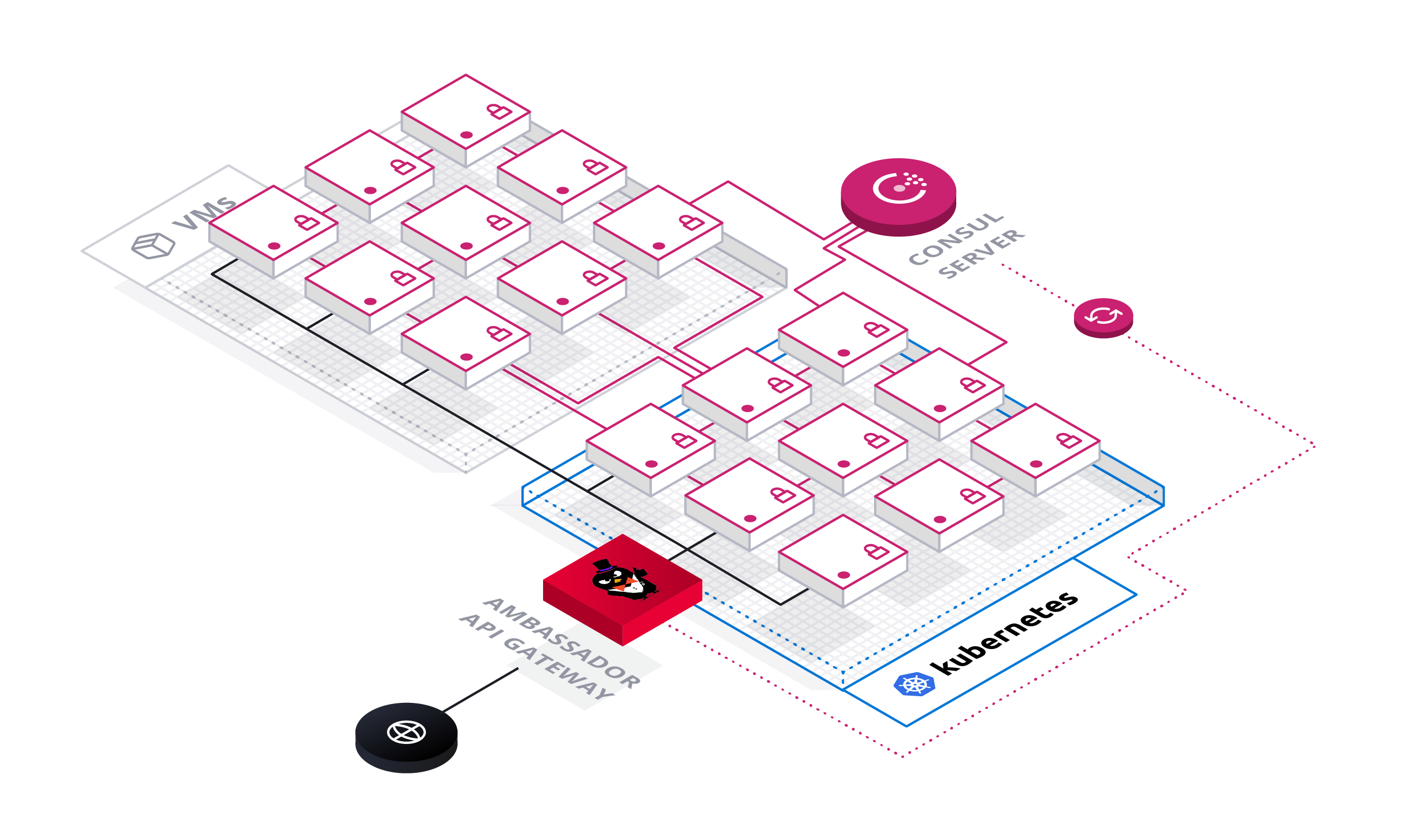
This guide first instructs you on registering a service with Consul and using Emissary to dynamically route requests to that service based on Consul’s service discovery data, and subsequently instructs you on using using the Ambassador Consul Connector to use Consul for authorizing and encrypting requests.
Installing Consul
If you already have Consul installed in your cluster, then go ahead and skip to the next section.
-
Before you install Consul, make sure to check the Consul documentation for any setup steps specific to your platform. Below you can find setup guides for some of the more popular Kubernetes platforms. This step is primarily to ensure you have the proper permissions to set up Consul. You can skip these guides if your cluster is already configured to grant you the necessary permissions.
- Microsoft Azure Kubernetes Service (AKS)
- Amazon Elastic Kubernetes Service (EKS)
- Google Kubernetes Engine (GKE)
If you did not find your Kubernetes platform above, check the Consul documentation here to see if there are specific setup instructions for your platform.
-
Add the Hashicorp repository for installing Consul with Helm. If you do not have Helm installed, you can find an installation guide here.
helm repo add hashicorp https://helm.releases.hashicorp.com -
Create a new
consul-values.yamlYAML file for the Consul installation values and copy the values below into that file.global: datacenter: dc1 ui: service: type: 'LoadBalancer' syncCatalog: enabled: true server: replicas: 1 bootstrapExpect: 1 connectInject: enabled: trueNote: you are free to change the value of the
datacenterfield in the install values. This is the the name of your Consul Datacenter. -
Install Consul with Helm using the
consul-values.yamlvalues file you just created.helm install -f consul-values.yaml hashicorp hashicorp/consul
Installing Emissary
If you have not already installed Emissary in to your cluster, then go to the quick start guide before continuing any further in this guide.
Using Consul for service discovery
This section of the guide instructs you on configuring Emissary to look for services registered to Consul, registering a demo application with Consul, and configuring Emissary to route to this application using endpoint data from Consul.
In this tutorial, you deploy the application in Kubernetes. However, this application can be deployed anywhere in your data center, such as on a VM.
-
Configure Emissary to look for services registered to Consul by creating the
ConsulResolver. Usekubectlto apply the following manifest:kubectl apply -f <<EOF --- apiVersion: getambassador.io/v3alpha1 kind: ConsulResolver metadata: name: consul-dc1 spec: address: http://hashicorp-consul-server-0.hashicorp-consul-server.default.svc.cluster.local:8500 datacenter: dc1 EOFNote: If you changed the name of your
datacenterin the Consul install values, make sure to change it in the resolver above to match the name of your datacenter.If you changed the name of the helm install from
hashicorpto another value, make sure to update the value of theaddressfield in your resolver to match it.If you are having trouble figuring out what your
addressfield should be, it follow this format:http://{consul_server_pod}.{consul_server_service}.{namespace}.svc.cluster.local:{consul_port}. The default Consul port should be8500unless you changed it.This tells Emissary that Consul is a service discovery endpoint.
You must set the resolver to your
ConsulResolveron a per-Mappingbasis, otherwise for thatMappingEmissary uses the default resolver. That is, in order for aMappingto make use of a service registered in Consul, you need to addresolver: consul-dc1to thatMapping.For more information about resolver configuration, see the resolver reference documentation. (If you’re using Consul deployed elsewhere in your data center, make sure the
addresspoints to your Consul FQDN or IP address). -
Deploy the Quote demo application. Use
kubectlto apply the following manifest:kubectl apply -f <<EOF --- apiVersion: apps/v1 kind: Deployment metadata: name: quote-consul spec: replicas: 1 strategy: type: RollingUpdate selector: matchLabels: app: quote-consul template: metadata: labels: app: quote-consul annotations: "consul.hashicorp.com/connect-inject": "false" spec: containers: - name: backend image: docker.io/datawire/quote:$quoteVersion$ ports: - name: http containerPort: 8080 env: - name: CONSUL_IP valueFrom: fieldRef: fieldPath: status.hostIP - name: POD_IP valueFrom: fieldRef: fieldPath: status.podIP - name: SERVICE_NAME value: "quote-consul" readinessProbe: httpGet: path: /health port: 8080 initialDelaySeconds: 30 periodSeconds: 3 resources: limits: cpu: "0.1" memory: 100Mi EOFThe
SERVICE_NAMEenvironment variable in thequote-consulDeploymentspecifies the service name for Consul. The default value is set to “quote-consul”, so you only need to include it if you want to change the service name.The Quote application contains code to automatically register itself with Consul, using the
CONSUL_IPandPOD_IPenvironment variables specified within thequote-consulcontainer spec.When you apply this manifest, it registers the
Podin thequote-consulDeploymentas a Consul service with the namequote-consuland the IP address of thePod.The
"consul.hashicorp.com/connect-inject": "false"annotation tells Consul that for thisDeploymentyou do not want to use the sidecar proxy that is part of Consul’s Connect feature. Without Consul’s sidecar, the service needs to include code to make a request to Consul to register the service. The manifest includes the environment variablesCONSUL_IP,POD_IP, andSERVICE_NAMEto provide the Quote service with enough information to build that request and send it to Consul. To see how this code works, see our our Git repo for the Quote service. -
Verify the
quote-consulDeployment’sPodhas been registered with Consul. You can verify this by accessing the Consul UI.First use
kubectl port-forwardto make the UI available on your local workstation:kubectl port-forward service/hashicorp-consul-ui 8500:80Then, while the port-forward is running, go to http://localhost:8500/ in a web browser. You should see a service named
quote-consul.After you have verified that you see the
quote-consulservice in your web browser, you may kill the port-forward.Port forwarding not working for you? Make sure the service name matches your Consul UI service by checking
kubectl get svc -A -
Configure Emissary to make use of this
quote-consulservice. Usekubectlto apply the following manifest:kubectl apply -f <<EOF --- apiVersion: getambassador.io/v3alpha1 kind: Mapping metadata: name: consul-quote-mapping spec: hostname: "*" prefix: /quote-consul/ service: quote-consul resolver: consul-dc1 load_balancer: policy: round_robin EOFNote that in the above config:
servicerefers to the service name you specified in thequote-consulDeployment.resolvermust be set to theConsulResolverthat you created in the previous step.load_balancermust be set to configure Emissary to route directly to the Quote application endpoints that are retrieved from Consul.
-
Send a request to the
/quote-consul/API endpoint in order to validate that Emissary is now making use of that service:$ AMBASSADOR_IP=$(kubectl --namespace $productNamespace$ get services/$productDeploymentName$ -o "go-template={{range .status.loadBalancer.ingress}}{{or .ip .hostname}}{{end}}") $ curl -Lk http://$AMBASSADOR_IP/quote-consul/ { "server": "janky-elderberry-vtqtolsz", "quote": "The last sentence you read is often sensible nonsense.", "time": "2021-03-24T23:33:08.515530972Z" }
Congratulations! You’re successfully routing traffic to the Quote application, the location of which is registered in Consul.
Using Consul for authorization and encryption
In this part of the guide, you’ll install a different version of the demo application that now uses Consul’s Connect feature to authorize its incoming connections using mTLS, and install Ambassador Consul Connector to enable Emissary to authenticate to such services.
The following steps assume you’ve already set up Consul for service discovery, as detailed above.
-
The Ambassador Consul Connector retrieves the TLS certificate issued by the Consul CA and stores it in a Kubernetes
Secretfor Emissary to use. Deploy the Ambassador Consul Connector withkubectl:kubectl apply -f https://app.getambassador.io/yaml/v2-docs/$ossVersion$/consul/ambassador-consul-connector.yamlThis installs in to your cluster:
- RBAC resources.
- The Ambassador Consul Connector service.
- A
TLSContextnamedambassador-consulto load theambassador-consul-connectSecretinto Emissary.
-
Deploy a new version of the demo application, and configure it to inject the Consul Connect sidecar by setting
"consul.hashicorp.com/connect-inject"totrue. Note that in this version of the configuration, you do not have to configure environment variables for the location of the Consul server. Usekubectlto apply the following manifest:kubectl apply -f - <<EOF --- apiVersion: apps/v1 kind: Deployment metadata: name: quote-connect spec: replicas: 1 strategy: type: RollingUpdate selector: matchLabels: app: quote-connect template: metadata: labels: app: quote-connect annotations: "consul.hashicorp.com/connect-inject": "true" spec: containers: - name: quote image: docker.io/datawire/quote:$quoteVersion$ ports: - name: http containerPort: 8080 readinessProbe: httpGet: path: /health port: 8080 initialDelaySeconds: 30 periodSeconds: 3 resources: limits: cpu: "0.1" memory: 100Mi --- apiVersion: v1 kind: Service metadata: name: quote-connect annotations: a8r.io/description: "Quote service" a8r.io/owner: "No owner" a8r.io/chat: "#ambassador" a8r.io/bugs: "https://github.com/datawire/quote/issues" a8r.io/documentation: "https://github.com/datawire/quote/blob/master/README.md" a8r.io/repository: "https://github.com/datawire/quote" a8r.io/support: "http://a8r.io/Slack" a8r.io/runbook: "https://github.com/datawire/quote/blob/master/README.md" a8r.io/incidents: "https://github.com/datawire/quote/issues" a8r.io/dependencies: "None" spec: ports: - name: http port: 80 targetPort: 8080 selector: app: quote-connect EOFNote: Annotations are used to attach metadata to Kubernetes objects. You can use annotations to link external information to objects, working in a similar, yet different, fashion to labels. For more information on annotations, refer to the Annotating Kubernetes Services for Humans article, or get started with annotations in your own cluster with the Ambassador Cloud Quick start guide.
This deploys a demo application
Deploymentcalledquote-connect(different than thequote-consulDeploymentin the previous section) with the Consul Connect sidecar proxy. The Connect sidecar registers the application with Consul, requires TLS to access the application, and exposes other Consul Service Segmentation features.The annotation
consul.hashicorp.com/connect-injectbeing set totruein thisDeploymenttells Consul that you want thisDeploymentto use the Consul Connect sidecar. The sidecar proxies requests to the service that it is attached to. Keep this in mind mind when debug requests to the service. -
Verify the
quote-connectDeployment’sPodhas been registered with Consul. You can verify this by accessing the Consul UI.First use
kubectl port-forwardto make the UI available on your local workstation:kubectl port-forward service/hashicorp-consul-ui 8500:80Then, while the port-forward is running, open http://localhost:8500/ in a web browser. You should see a service named
quote-connect.After you have verified that you see the
quote-connectservice in your web browser, you may kill the port-forward. -
Create a
Mappingto configure Emissary route to thequote-connectservice in Consul. Usekubectlto apply the following manifest:kubectl apply -f <<EOF --- apiVersion: getambassador.io/v3alpha1 kind: Mapping metadata: name: quote-connect-mapping spec: hostname: "*" prefix: /quote-connect/ service: quote-connect-sidecar-proxy resolver: consul-dc1 tls: ambassador-consul load_balancer: policy: round_robin EOFNote that in the above config:
servicemust be set to the name of the Consul sidecar service. You can view this withkubectl get svc -Ait should follow the format of{service name}-sidecar-proxy.resolvermust be set to theConsulResolvercreated when configuring Emissary.tlsmust be set to the TLSContext storing the Consul mTLS certificates, which isambassador-consulin the standardambassador-consul-connector.yaml.load_balancermust be set to configure Emissary to route directly to the application endpoints that are retrieved from Consul.
When you apply this manifest, it creates a Mapping that routes to the
quote-connectservice in Consul. -
Send a request to the
/quote-connect/API endpoint in order to validate that Emissary is now using mTLS to encrypt and authenticate communication with that service:$ AMBASSADOR_IP=$(kubectl --namespace $productNamespace$ get services/$productDeploymentName$ -o "go-template={{range .status.loadBalancer.ingress}}{{or .ip .hostname}}{{end}}") $ curl -Lk http://$AMBASSADOR_IP/quote-connect/ { "server": "tasty-banana-2h6qpwme", "quote": "Nihilism gambles with lives, happiness, and even destiny itself!", "time": "2021-03-24T23:31:58.47597266Z" }
Congratulations! You successfully configured the service to work with the Consul Connect sidecar.
Environment variables
The Ambassador Consul Connector can be configured with the following environment variables. The defaults are best for most use-cases.
| Environment Variable | Description | Default |
|---|---|---|
_AMBASSADOR_ID |
Set the Ambassador ID so multiple instances of this integration can run per-Cluster when there are multiple $productNamePlural$ (Required if AMBASSADOR_ID is set in your Emissary Deployment) |
"" |
_CONSUL_HOST |
Set the IP or DNS name of the target Consul HTTP API server | 127.0.0.1 |
_CONSUL_PORT |
Set the port number of the target Consul HTTP API server | 8500 |
_AMBASSADOR_TLS_SECRET_NAME |
Set the name of the Kubernetes v1.Secret created by this program that contains the Consul-generated TLS certificate. |
$AMBASSADOR_ID-consul-connect |
_AMBASSADOR_TLS_SECRET_NAMESPACE |
Set the namespace of the Kubernetes v1.Secret created by this program. |
(same Namespace as the Pod running this integration) |
More information
For more about Emissary’s integration with Consul, read the service discovery configuration documentation.